Technical content creator | Posted on | Science-Technology
How to Easily Migrate Google Apps to Office 365?
university.nakul@gmail.com | Posted on
Moving from Google Workspace to Microsoft 365, which is the new term for Office 365, is indeed a process that is not simple and multi-faceted and requires details. However, with proper planning and the right tools at your disposal, the migration can certainly be done smoothly and efficiently. This guide gives an overview of the steps involved and considerations necessary for a smooth migration experience.
Understanding the Migration Process
This migration process of Google Workspace to Microsoft 365 consists of several primary items, such as emails, calendars, contacts, and files. To put this work into perspective, the overall process will consist of three foundational phases: preparation, migration, and post-migration tasks.
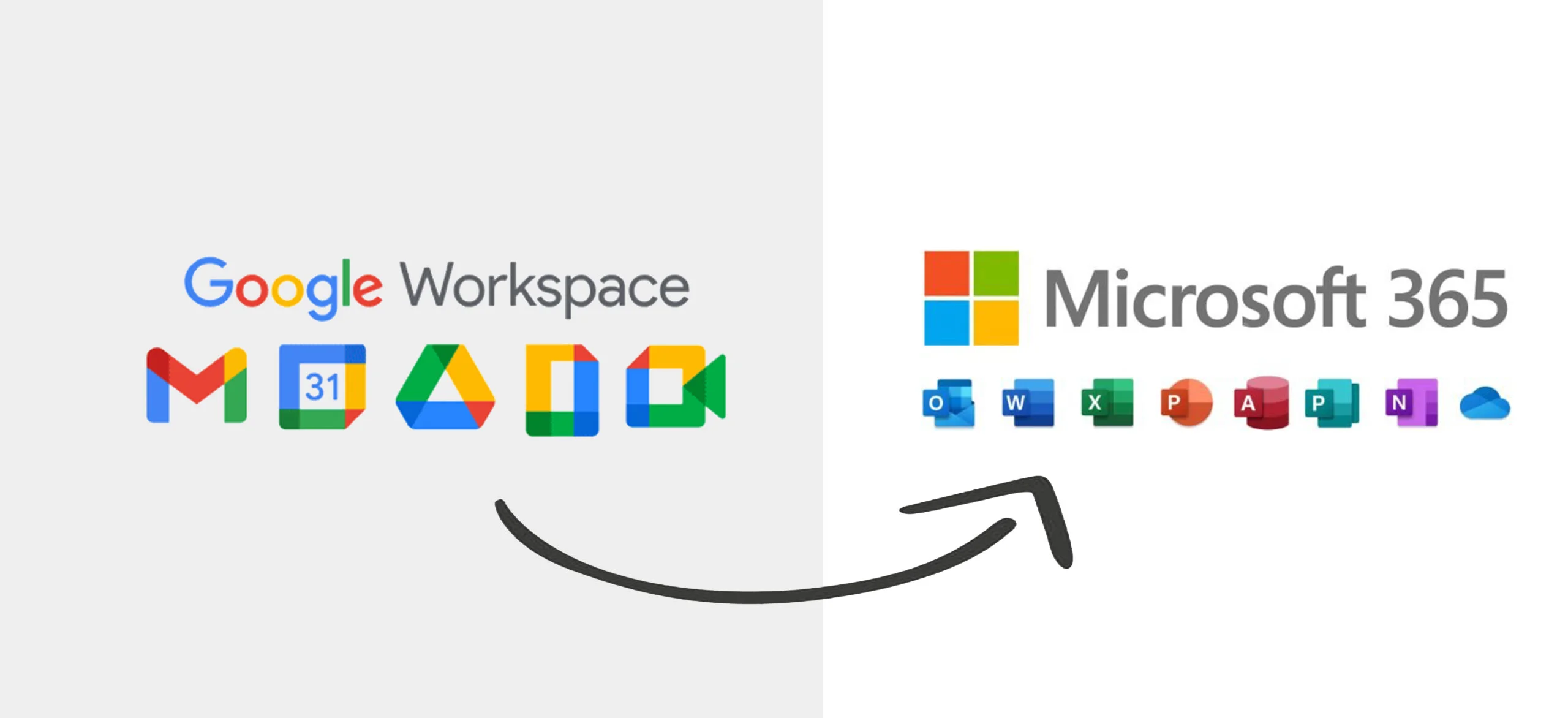
Preparation Phase
- Assess Your Current Environment: Look in detail at the amount of data you are going to be migrating, from what different types of information will have to be migrated-including e-mails, documents, calendars, and contacts. This will be an extremely important evaluation in determining what migration strategy best suits your procedure and what tools will best meet your needs.
- Choose a Migration Tool: There are quite a few tools that are available on the market, specifically for data migration from Google Workspace to Microsoft 365. Some such examples are BitTitan, VaultMe, and SysTools G Suite to Office 365 migration tool. The advanced tools help automate most of the migration tasks that would reduce manual effort and hence minimize error-prone processes in the transfer.
- Create User Accounts in Microsoft 365: This is a prerequisite for starting the migration process, which requires ensuring all users are successfully created in the Microsoft 365 platform. You can do it one by one for each user, but in an organization having tens of thousands of users, there is an option of importing bulk in Microsoft 365.
- Verify Domain Ownership: You should verify your domain in Microsoft 365. This verification is important to ensure that you can send and receive emails effectively using your existing domain name. Usually, this verification requires adding a TXT record to your DNS settings, which acts as a proof of ownership for your domain.
- Set Up Security Settings: To secure your email communications, you should configure the security settings in Microsoft 365. This includes the important step of adding SPF, DKIM, and DMARC records. These records work together to prevent email spoofing and ensure that your email deliveries are both secure and reliable.
Migration Phase
- Connect Google Workspace to Microsoft 365: You start by using the chosen migration tool that is supposed to connect your Google Workspace account to the Microsoft 365 platform. The process of connecting usually requires the administrative credentials of both Google Workspace and Microsoft 365 for proper access and authorization.
- Migrate Emails: Start the migration process by transferring emails using the chosen migration tool for this purpose. Most of these tools have the capability of migrating emails in batches, which is very useful for large organizations with many email accounts. Ensure that you generate a complete migration file that contains all the Gmail mailboxes you will be migrating in this process.
- Migrate Calendars and Contacts: After the emails have successfully been migrated, now comes the time to proceed with the migration of calendars and contacts. To make this migration process smooth and efficient, tools such as BitTitan can be very helpful. This is because with such tools, it is possible to transfer calendar events seamlessly along with entire contact lists without losing a thing or interrupting services during the process.
- Transfer Files from Google Drive: If you're transferring files currently stored in Google Drive to OneDrive or SharePoint in the Microsoft 365 environment, be sure to either transfer the file permissions associated with these files or apply them separately in the new location. There are a variety of tools available which includes specific options that maintain file permissions throughout the transfer process, thereby maintaining the integrity of your data and accessibility.
- Monitor Migration Progress: You should track the progress throughout the entire process of migration by using the dashboard offered by the migration tool. This will not only keep you informed but also allow you to identify any potential issues that may occur during the data transfer process.
Post-Migration Tasks
- Verify Data Integrity: After you've migrated all the items, it is important to confirm that all of that data was transferred successfully without any loss. This is achieved by carefully checking all of the emails, calendar events, contacts, and files to confirm that everything is complete and has been successfully migrated to the new system.
- Update DNS Records: Once you feel sure with confidence that all your data has been successfully migrated without any issues, update your DNS records, particularly the MX records. This is important so they point to Microsoft 365 servers so new emails start coming into Outlook, not going to your previous Gmail account.
- Train Users on Microsoft 365: Schedule and run in-depth training sessions tailored for the users to enable them to gain good familiarity with the various features and functionalities Microsoft 365 provides. These will be key steps to an easy transition to this new system and greatly improve productivity during the time after the transition.
- Decommission Google Workspace: After verifying that all the systems are running fine within the Microsoft 365 environment, and after making sure that the users have adapted and become comfortable with the new system, you might consider decommissioning your Google Workspace account, if it is established that it is no longer required.
Common Challenges
Migrating from Google Workspace to Microsoft 365 can present several challenges:
- Data Loss Risks: Without proper planning and monitoring, there is a risk of losing data during migration.
- User Resistance: Employees may resist transitioning to a new platform due to familiarity with Google Workspace.
- Technical Issues: Problems may arise related to connectivity or compatibility between platforms.
To mitigate these challenges:
- Conduct thorough testing before full-scale migration.
- Communicate clearly with users about the benefits of migrating.
- Provide adequate support during and after the transition.
Conclusion
Moving from Google Workspace to Microsoft 365 is a big task requiring careful planning and action. Organizations can make the change go smoothly while minimizing the disruption to work by following a clear plan: getting ready well, using good tools for the move, and handling possible problems. The right training and support after the move will help users quickly adjust to their new setup in Microsoft 365, thereby boosting productivity and teamwork in their groups.
0
0 Comment
